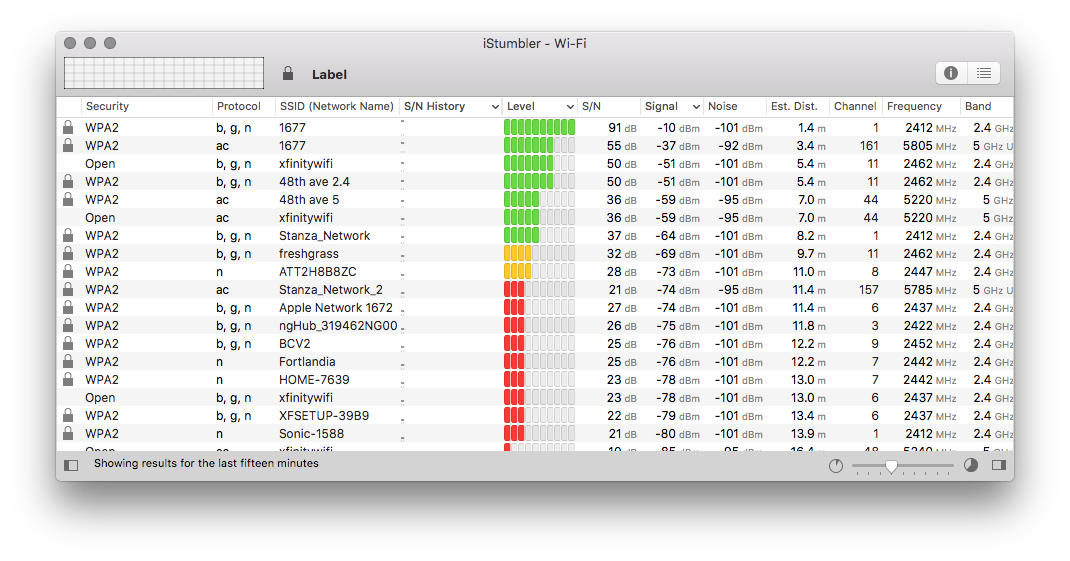
Main View
Shows Wi-Fi networks we have seen, displaying the network type, name and other information.
- Secure: the security setting of the network
- Mode: managed with access-points or ad-hoc network
- SSID (Network Name): shows user configured name or SSID of the network
- MAC Address: the unique address or BSSID of the network
- Signal: the last signal sample for this network
- Noise: the last noise sample for this network
- Channel: the last channel sample for this network
- Notes: notes about this network
- Samples: the number of samples taken of this network
- Last Updated: the last time a sample was taken
Toolbar
- Signal Graph: shows signal level and noise over time
- Security Icon: shows security type for the network
- Network Name: network name or SSID
Monitors
The monitor shows a Signal Graph for the last network the AirPort Plugin joined. Double click on a network in the scan list to open a Monitor window.
Inspector
Shows detailed information about the selected AirPort network.
Signal and Noise Detail
A large graph of the signal and noise history of this radio.
Network Info
Displays the properties of the radio in tabular format.
Samples
Shows the details of all the samples taken of the selected radio.
Preferences
The AirPort plugins has several options for how it selects networks and the appearance of the connection monitor.
Selecting Networks
- Auto Select When no network is selected, iStumbler will automatically select the connected network, or the open network with the best signal strength.
Connection Monitors
- Keep on Top Monitor windows will stay on top of all windows, even when iStumbler is in the background.
Something Missing?
Contact Support
